NHG Series Gloss Meter User Manual
GLOSS METER OPERATION MANUAL Safety Instructions Attention: The instrument is a safe device. Before operating, please read the safety instructions and strictly comply with the following terms to avoid unexpected damages. We shall not be lia
GLOSS METER OPERATION MANUAL
Safety InstructionsAttention: The instrument is a safe device. Before operating, please read the safety instructions and strictly comply with the following terms to avoid unexpected damages. We shall not be liable for any losses by incorrect operation.
| Battery |
The device configures a built-in battery. Please use the original one. Do not use other batteries to prevent unnecessary damages. Do not disassemble, extrude or heat the battery. When fully charged, please cut off the external power supply in time. Please charge the battery biweekly if long time not use. Otherwise, it may cause the damage of the battery. For the first three times, please run out the power and charge full to ensure the battery reach the optimal state. |
|
External Power Source |
Please use the original power adapter when charging. Otherwise, it will shorten the battery life or cause explosion. Please cut off the external power source if you don't use it for a long time. |
| Gloss Meter |
Do not use the device in inflammable and explosive environment. Do not disassemble the device which will cause damage explosion. Please stop using the machine when you smell something burning and send it back to repair center. |
Content
Introduction
Cautions
1 External Structure Description
2 Operating Instruction
2.1 Turning On/Off
2.2 Calibration
2.2.1 Calibration
2.2.2 Change Calibration Value
2.3 Measurement
2.3.1 Basic Mode
2.3.2 Statistical Mode
2.3.3 Continuous Mode
2.4 Connecting to PC
2.5 Print
3 System Function Description
3.1 Data Management
3.1.1 Check Record
3.1.2 Delete Record
3.2 Mode Selection
3.3 Mode Parameter
3.3.1 Average Measure under Basic Mode
3.3.2 Statistical Mode Parameter
3.3.3 Continuous Mode Parameter
3.4 Angle Selection
3.5 Tolerance Setting
3.6 Function Setting
3.6.1 Auto Save
3.6.2 Time Setting
3.6.3 Language Setting
3.6.4 Backlight Time
3.6.5 Backlight Brightness
3.6.6 Buzzer Switch
3.6.7 Restore Factory Settings
4 Routine Maintenance
5 Technical Parameters
5.1 Product Features
5.2 Technical Specifications
Introduction
The gloss meter is in accordance with IS0 2813(International Standard) and GB/T 9754(China National Standard). The gloss meter features with large tough screen and QC software. It has the characters of easy to use, stable performance and precise measurement. This instrument is powered by built-in Li-ion battery.
Advantages
1. Large touch screen (3.5inch), high resolution (480*320), full-view display.
2. Comply with ISO 2813, ASTM D 523, GB/T 9754 standards.
3. Aesthetic design perfectly combined with ergonomics structure.
4. Three measurement angles (20°, 60°, 85°),can measure simultaneously (except the single-angle gloss meter).
5. Three operating modes, multi-functions setting.
6. QC software with powerful extending function.
7. Input standard data manually, easy to operate.
8. High hardware configuration with multiple innovative technologies.
9. Auto power-off function to save electricity consumption.
Cautions
1. The gloss meter is a precise measuring instrument. Please avoid dramatic change of external environment when measuring. Those changes including the flicker of surrounding light, the rapid change of temperature and humidity will affect the measuring accuracy.
2. Keep the instrument balanceable. Make sure the measuring aperture cling to the test sample, and no shaking or shifting when measuring. Please prevent the gloss meter from fierce collision or crash. This device is not water-proof. Do not use it in the environment of high humidity or in the mist.
3. Keep the device clean. Avoid dust, powder or solid particles entering the measuring aperture and the devices.
4. After using, please turn it off. Keep the instrument and calibration board in the instrument case.
5. Users can not do any changes on the device without permission. Since it may affect measuring accuracy or even damage the device.
1. External Constructions

Figure 1 External Constructions
Button Function Instruction
LCD Screen: Display measuring data and instrument operation navigation.
Switch/Measure button: Long-press the button 3 seconds to turn on or turn off the gloss meter. Short press the button is to measure.
Indicator Light: When turning on, it will show green light. After startup, the light is off. Low power and charging status will show red light. Fully charged will show green light.
USB interface: This interface is a common interface. The instrument automatically judges the connection status. USB interface is used to connect transfer data to PC. RS-232 interface is used to connect to the printer. USB cable can connect power adapter and computer for charging the gloss meter (specification for external adapter is: 5V=2A).
Protective Cover (Calibration plate): It is to protective the measuring aperture. Built-in calibration plate is used for instrument calibrating.
Attention: The method to separate the protective cover from the instrument is shown in figure 2. Hold the instrument with one hand, the other hand hold the protective cover, and then separate it according to the “Open” mark. You only need to separate it from one side. Do not separate it from two sides.

Figure 2 Separation Method
2. Operating Instruction
2.1 Turn on/off
Long-press the switch button 3 seconds to turn on the instrument. The LCD screen will display boot logo. After a few seconds, it will enter into the measurement interface automatically, as shown in figure 3. Long-press the switch button 3 seconds again, it will be turn off.
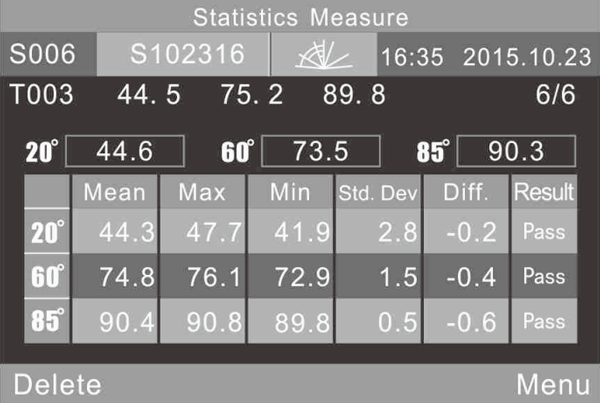
Figure 3 Standard Mode Measurement
2.2 Calibration
In figure 3, click “Menu” to get into main menu as shown in figure 4.
Select “Calibration” to enter into Calibration interface as shown in figure 5.
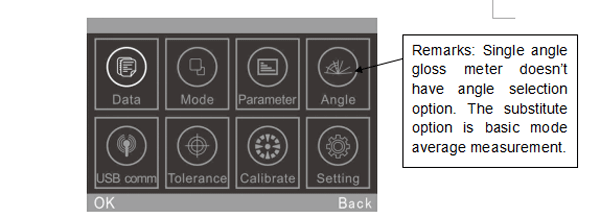
Figure 4 Main Menu
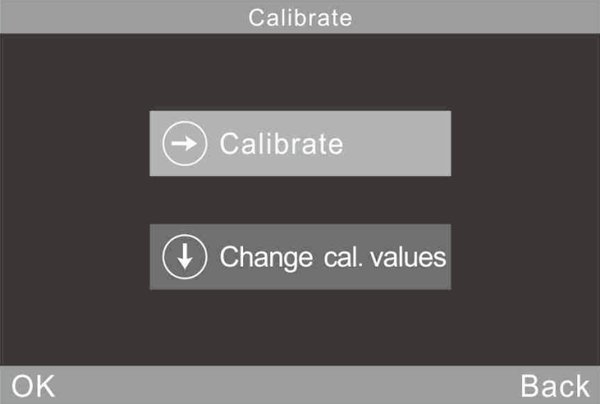
Figure 5 Sub-menu Interface for Calibration
2.2.1 Calibration
Click “Calibrate”, it will remind you to put away the calibration plate. Make sure the calibration plate is installed well on the instrument. Click “OK” or press measure button to start calibration.
When operating environment change (such as the rapid change of temperature, altitude and humidity), it must do calibration. In order to ensure the accuracy, please use the original standard plate for calibration. The dust on the standard plate will affect calibration accuracy. Please clean the standard plate and ensure it’s clean when calibrating.
The Standard plate is a precise optical component. Please avoid it from strong sunlight. Due to environment factors, the gloss value of standard plate will change over time. Therefore, it’s better to send it back to the factory or qualified local National Institute of Metrology for the calibration. (Once a year)
Attention: The SN code (serial number) corresponds to the internal number of the instrument. In the calibration interface, it will show the “Calibration Plate Number”. It is more important when you have 2pcs or more gloss meters in hand.
2.2.2 Change Calibration Values
Click “Change cal. values”, users can select “Change 20° cal. value”, “Change 60° cal. value” and “Change 85° cal. value”.
Attention:
1. The calibration value needs to be modified only when it is different from the actual calibration plate value. Before modifying the standard value, please backup the original standard value.
2.Single angle instrument only can modify one angle value.
2.3 Measurement
The instrument has three measurement modes: “Basic Mode”, “Statistical Mode” and “Continuous Mode”. Click “Mode” in main menu, entering into the interface as shown in figure 6.
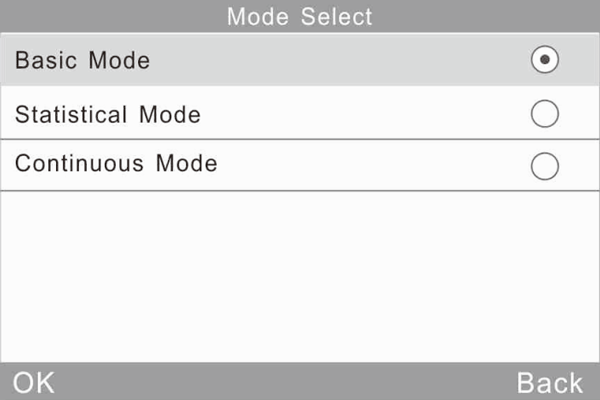
Figure 6 Mode Selection
Basic Mode: It is a basic sample test mode which belongs to single measurement. The results will be saved automatically each time. Those data can be used as the standard in Statistic Mode. It can display 5 sets test data simultaneously.
Statistical Mode: It has statistical evaluation function and can multi-measure a single sample. If open the difference switch, you can get the results comparing with standard sample.
Continuous Mode: The continuous measuring times can be set to 99 and you can set interval time. When press “Test” button, the instrument starts to measure automatically and will stop measurements according to the settings.
If press “Test” button during the test, it will pause or end the current measurement. This mode is used to measure large area samples and evaluate homogeneity of large-area samples.
The Instrument has three measurement angles: 20°, 60° and 85°. You can select it by clicking “Mode” in Main Menu or click icon (

Figure 7 Angle Selection
2.3.1 Basic Mode Measurement
This mode also comes with average measurement function. Details will present on chapter 3.3.1 Basic Mode Average.
(1) Single angle measurement in Basic Mode: e.g.: 60°. Press “Test” button will measure the gloss value under 60°, as shown in figure 8.
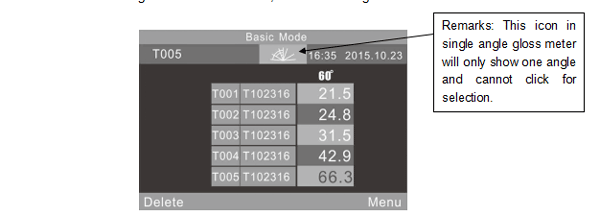
Figure 8 Single angle measurement under Basic Mode
“T005” at the upper left means the record number of current measurement. The number begins with letter “T”. The icon (
“T001-T005” is the record number of five measurements.
“T102316” is a default name of measuring record. It is making up of “T”+”month”+”day”, “T” means basic record, “102316” means the measuring record at16:00 pm on 23th October.
Click any name. It will pop up a dialog box with two options “Delete Record” and “Edit Name” as shown in figure 9. If click “Delete Record”, it will display a warning interface as shown in figure 22. Click “Ok”, this record will be deleted. If click “Edit Name”, you can modify the name with maximum eight-bit character (only numbers or letters) as shown in figure 23.
Click “Delete” at lower-left corner to delete the current record.
“60°” means the current measurement is under angle 60°.
The last record “66.3” in yellow is the current test data.
Click “Menu” at lower-right corner to enter the main menu interface.
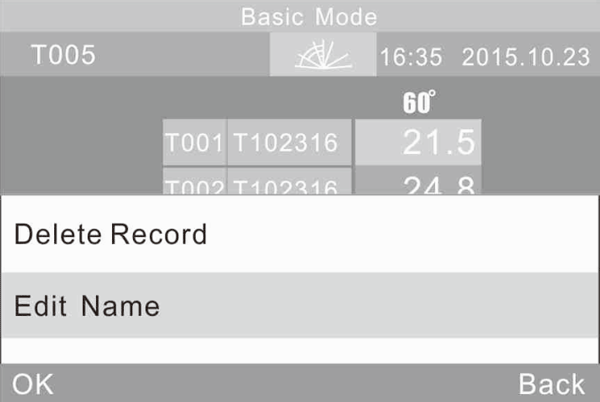
Figure 9 Click Name to Enter the Operation Interface
(2) Multi-angle measurement under Basic Mode: as shown in figure 10, the angles are “20°60°85°”. (Remarks: Single gloss meter doesn’t have this option.)
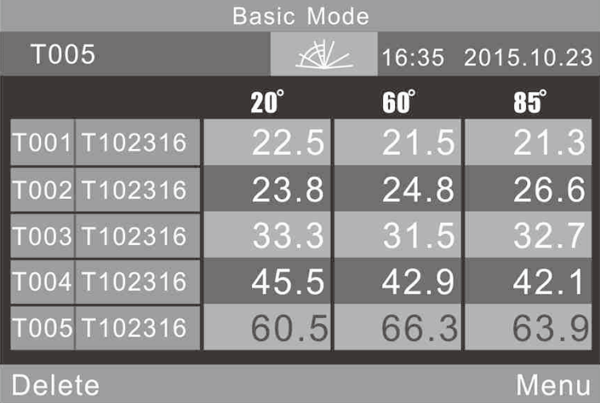
Figure 10 Multi-angle Measurement
2.3.3 Statistical Mode Measurement
(1) Statistical Mode: A single angle measurement is shown in figure 11.
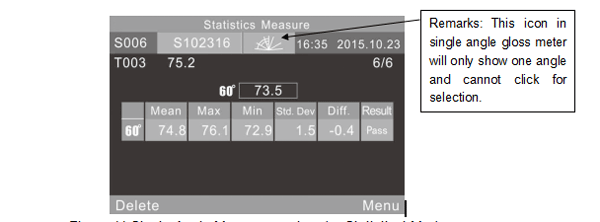
Figure 11 Single Angle Measurement under Statistical Mode
“S006” means the record number of current measurement which begins with letter “S”.
The icon () is a shortcut key for angle selection. (Remarks: Single gloss meter doesn’t have this option.)
“6/6”: The first “6” means you have finished the 6th measurement, the second “6” means the statistical measurement times is 6. How to set times for measurements will explain on chapter 3.3.2 Statistics Mode Parameter. When finished all measurements, those value will be saved as a complete statistics record automatically.
“75.2” means the last measuring value.
“74.8,76.1,72.9,1.5,-0.4” means average value, max value, min value, standard deviation, difference value respectively.
Standard Deviation: the formula is
Difference: The difference between the sample and the target value.
Result: “Pass” means the sample is qualified and the result is in the tolerance range. “Fail” means the sample is unqualified and the result is not in the tolerance range (Tolerance setting is explained in chapter 3.5).
After completing the current testing, click “Delete” will delete this record.
Attention: Only when the difference switch is open, the standard value, standard deviation and difference will display.
(2) Multi-angle measurement in Statistical Mode: as shown in figure 12, the angles are “20°60°85°”. (Remarks: Single angle gloss meter doesn’t have this option).
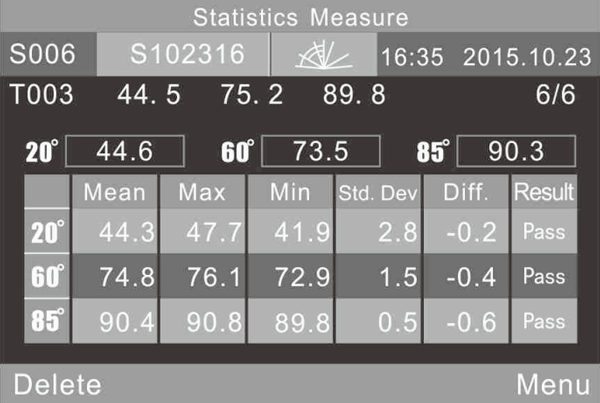
Figure 12 Multi-angle measurement under Statistical Mode
“T003 44.5 75.2 89.8” is the standard value of Statistics Measure (T003 is the Standard record number, 44.5 is the value under angle 20°, 75.3 is the value under angle of 60°, 89.8 is the value under angle of 85°)
2.3.3 Continuous Mode
(1)Single angle measurement: as shown in figure 13.
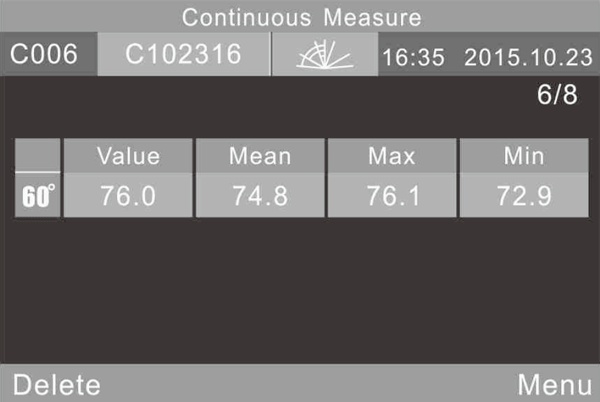
Figure 13 Continuous Mode-Single Angle Measurement
“C006” is the current measurement number which begins with the letter “C”.
The icon ( )is a shortcut key for angle selection. (Remarks: Single angle gloss meter doesn’t have this option)
“C102316” is a default name for measurement record. It is made up of “C”+”month”+”day”, “C” means continuous record, “102316” means it’s measuring at 16:00 pm on 23th October. Click the record name, you can modify it (Max: 8-bit numbers or characters), as shown in Figure 23.
(2) Multi-angles measurement: as shown in figure 14. The angles are “20°60°85°” (Remark: single angle gloss meter doesn’t have this option).
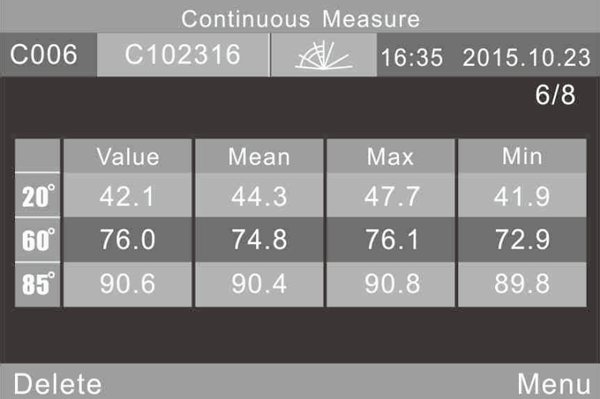
Figure 14 Multi-angles measurement
2.4 Connecting to PC
Click “Comm” to enter the interface shown in figure 15. Follow the tips to connect instrument to PC. Use USB cable to connect the instrument with PC first. Click “OK”, the instrument will enter “Communicating...”, and then you can control the instrument through the software. (Precondition: please install the software on your PC properly. The software and installation instruction are in CD.)

Figure 15 Communicating
2.5 Print
Connect the instrument to mini printer. It will print measurement data automatically when measuring.
3 System Function Description
3.1 Data Management
Click “Data” in main menu to enter data management interface as shown in figure 16. Data management is mainly for checking and operating the records.
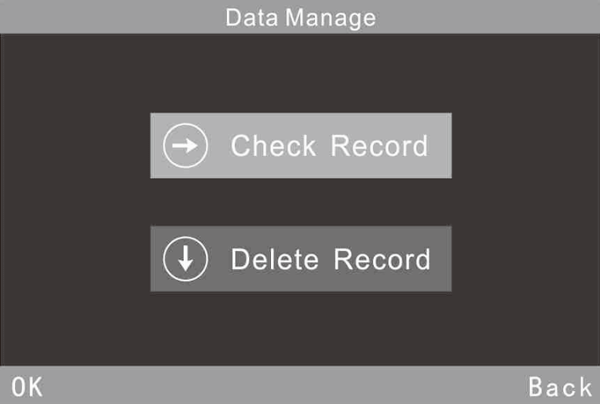
Figure 16 Data Management
3.1.1 Check Record
Click “Check Record”, shown in figure 17, you can check basic record, statistical record and continuous record.
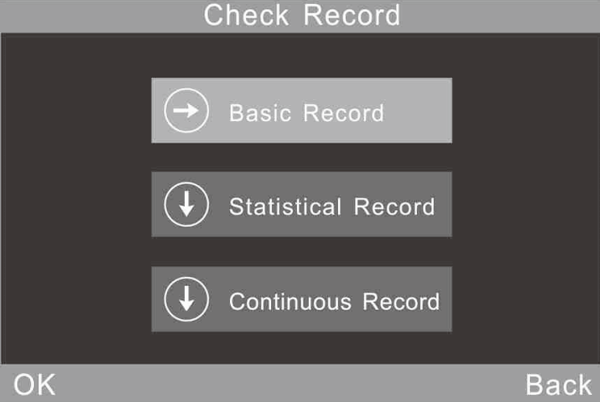
Figure 17 Check Record
You can check records in single angle mode, double angle mode and tri-angle mode. Click the shortcut icon (
(1) Check Basic Record
There are 5 record one page on the screen. When choose angle 60°, please see Figure 18. When choose tri-angle “20°60°85°”, please see Figure 19.

Figure 18 Single Angle Record in Basic Mode
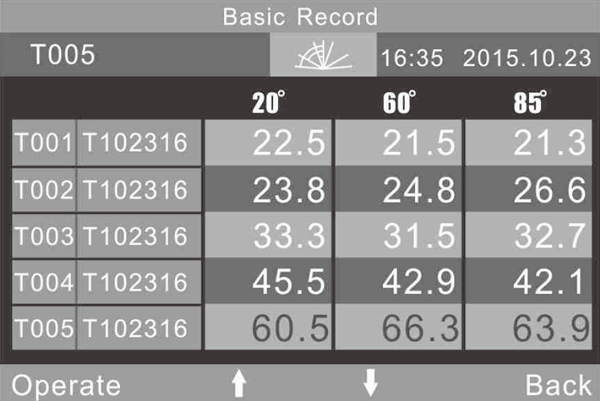
Figure 19 Tri-angle Record in Basic Mode
You can check record by clicking “↑” and“↓”. When click one record before release, the No. and name of this record will become yellow, as shown in figure 20. After release, it will enter the operation interface as shown in figure 21.
When click “Operation”, you can operate the last record.
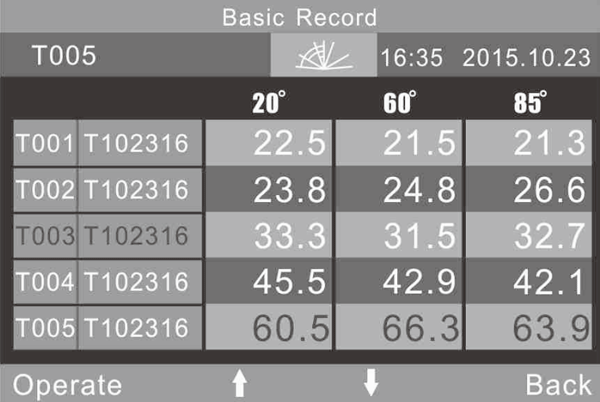
Figure 20 Select Basic Record

Figure 21 Basic Record Operation
Delete Record: Click “Delete Record”, it will pop up a warning interface as shown in figure 22. Click “OK”, the selected record will be deleted. Click “Back” to give up the current operation.
Edit Record Name: Click “Edit Name” to edit the current record name (Max: 8-bit characters). After completing it, click “OK”, then the modified name will be saved.
Standard Entering: Click “Standard Entering”, the selected record will be transferred as a standard record of statistic measurement.
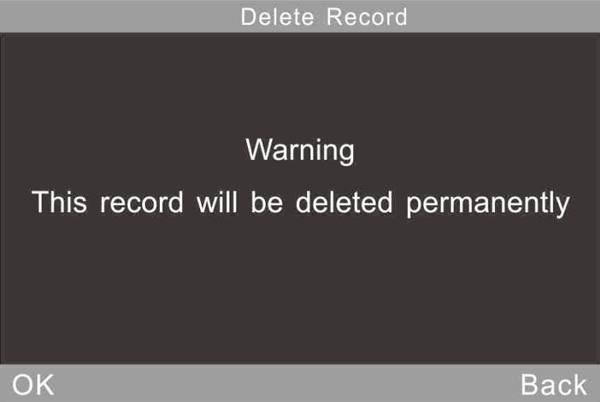
Figure 22 Warning for Deleting Record
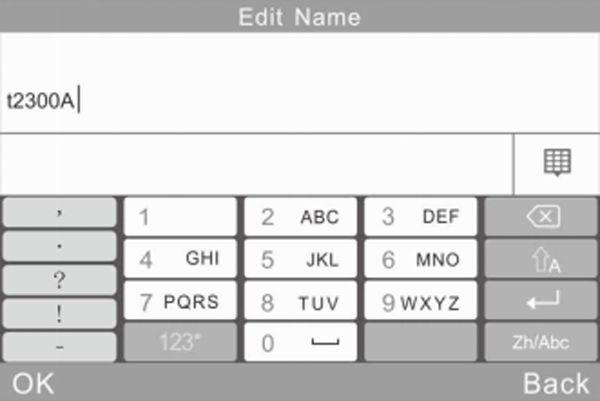
Figure 23 Edit Name
(2) Check Statistical Record
When choose the angle 60°, it will display only one record, shown in Figure 24.
When choose the angle 20°60°85°, please see Figure 25.
Click the record name “S102316”, you can modify it, shown in Figure 23.
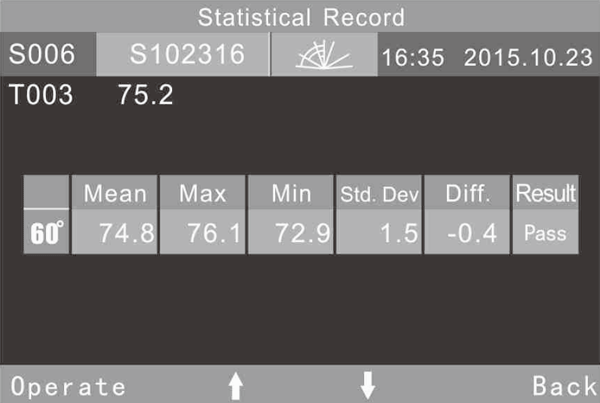
Figure 24 Single Angle Measurement in Statistical Mode
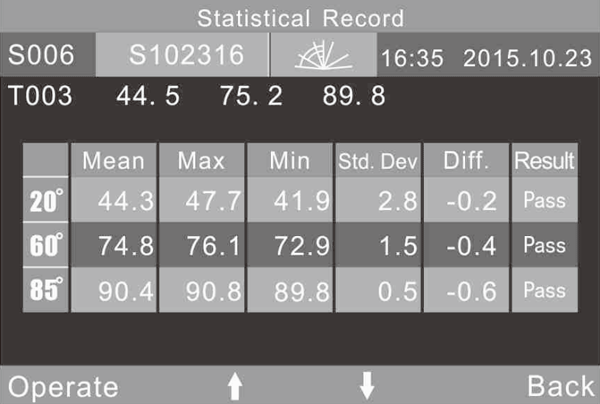
Figure 25 Tri-angle Measurement in Statistical Mode
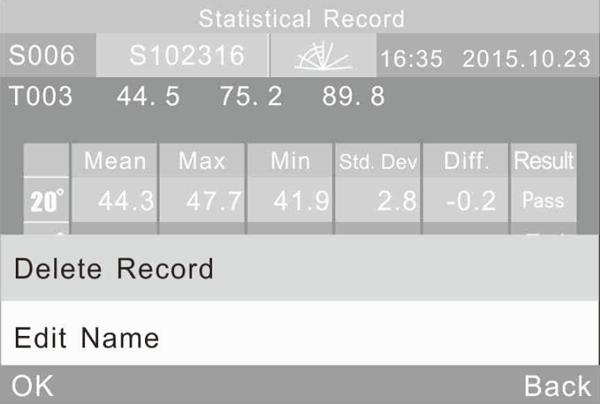
Figure 26 Operation Menu of Statistical Record
(3) Check Continuous Record
This operation is same with Check Statistical Record, please refer to the former description.
3.1.2 Delete Record
Click “Delete Record” in “Data”, shown in figure 27. There are three modes: “Delete Basic Record”, “Delete Statistical Record” and “Delete Continuous Record”.

Figure 27 Delete Record
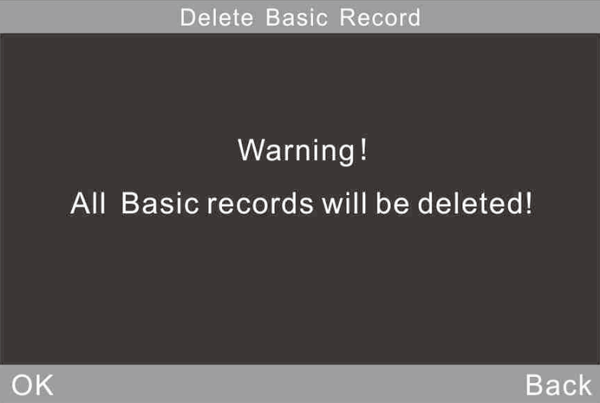
Figure 28 Warning Interface
3.2 Mode Selection
Click “Mode” to select different measurement mode according to requirements, as shown in Figure 6.
3.3 Mode Parameter
Click “Parameter” to set the mode parameters, as shown in Figure 29
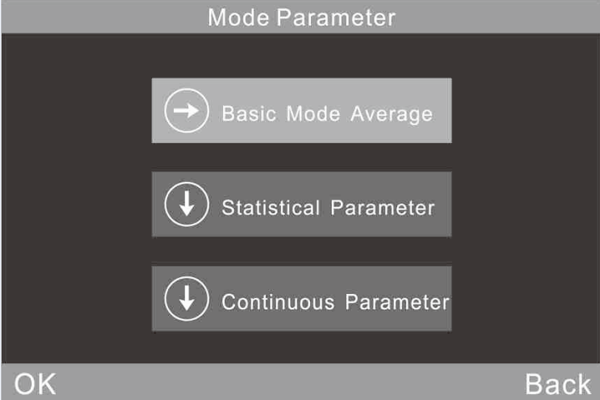
Figure 29 Sub-menu of Mode Parameter
3.3.1 Average Measurement in Basic Mode
This is an additional functional for Basic Mode. Click “Basic Mode Average” to set measurement times, as shown in figure 30. The number range is 0-99.
Users can modify measurement angle, edit name and delete record in this mode. All testing data will be saved in basic record.
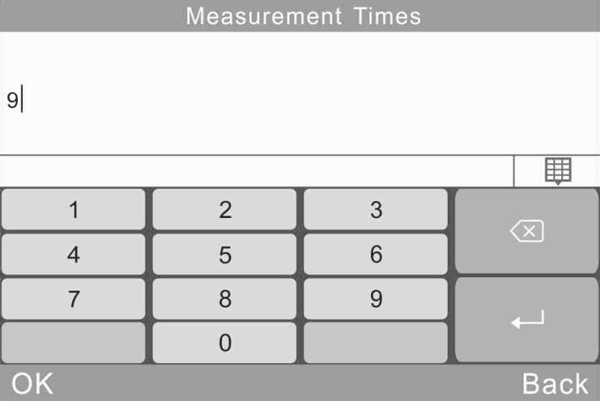
Figure 30 Measurement Times Setting
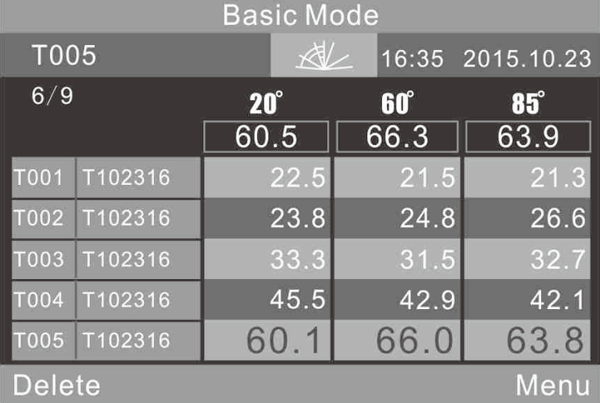
Figure 31 Multi-angle Measurement in Basic Mode Average
3.3.2 Statistical Mode Parameter
Users can set measurement times, difference switch, select standard and input standard.
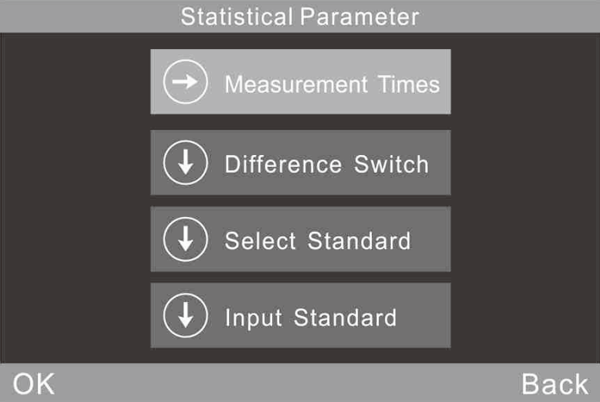
Figure 32 Sub-menu of Statistical Mode Parameter
(1) Measurement Times
You can set measurement times (range 1 to 99).
The instrument will calculate automatically and display average value (mean), Max value, Min value. If open the difference switch, it will also display standard deviation, difference value and results.
(2) Difference Switch
When the difference switch is closed, statistic measurement only evaluates the average value, Max value and Min value. It will not show the comparative function. In figure 33, upper-left part doesn’t show the standard data, only show the Mean value, Max value and Min value.
When open the difference switch, it will have the function of comparing data with standard sample, as shown in figure 11 or figure 12 (Attention: Single angle gloss meter only shows single angle value)
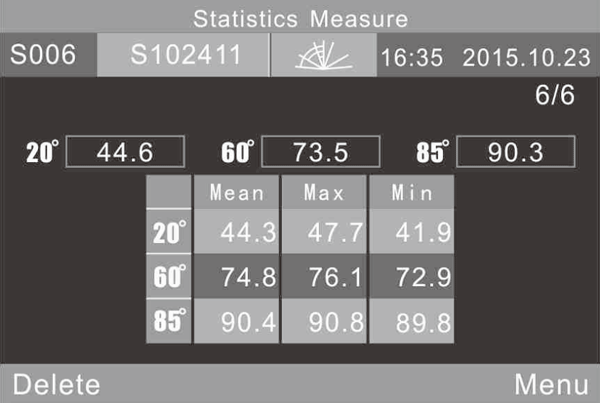
Figure 33 Statistic Measurement When Difference Switch Closed
(3) Select Standard
The standard of statistics measurement defaults to the last record of basic record. If need to select other records as the standard, click “Select Standard” and click arrow to turn the page.
eg: Click “Standard Entering”, then the last record on the current page will be choose as the standard. If you need choose T003 as the standard, click any place of this data, you can set it as the standard. The selected one will turn to yellow when you made the right operation.
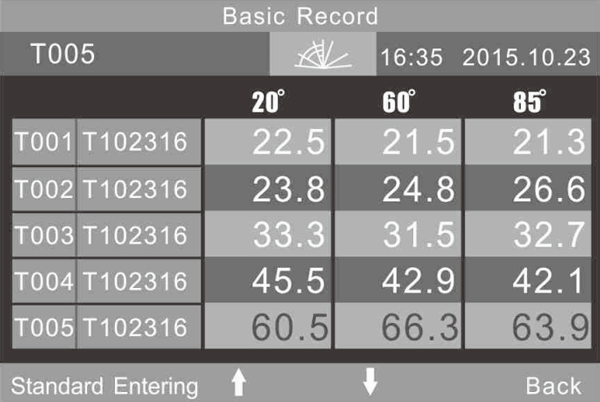
Figure 34 Multi-angle Standard Entering
(4) Input Standard
Input a new basic record data as the standard of statistical mode. This new record will be automatically saved in basic record database.
Click “Input Standard” as shown in figure 35. In the interface “Check Basic Record”, if you select single angle mode, you can only input the corresponding single angle standard. If you select multi-angle mode, you can input the multi-angle standard in order. Then click “OK” to edit name as shown in figure 23.
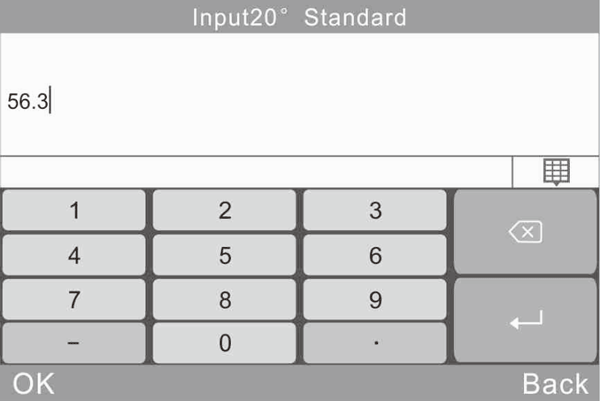
Figure 35 Input Standard
3.3.3 Continuous Mode Parameter
There are two functions: Measurement Times and Interval Time, shown in figure 36 and 37.
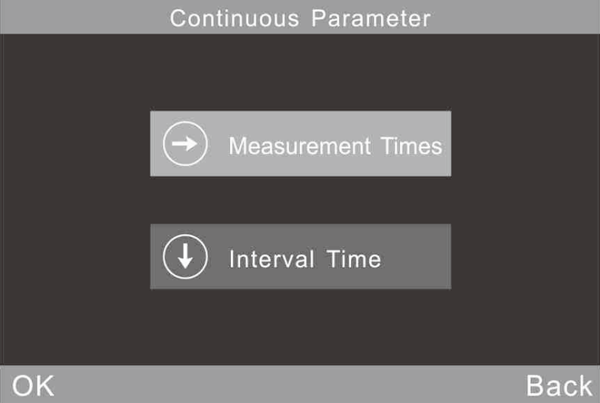
Figure 36 Sub-menu of Continuous Mode Parameter
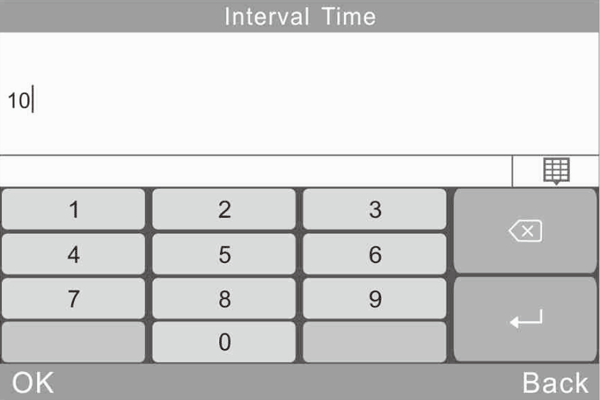
Figure 37 Interval Time Setting in Continuous Mode
3.4 Angle Selection
Click “Angle” to choose measurement angles according to requirements, shown in figure 7.
3.5 Tolerance Setting
Click “Tolerance”, shown in figure 38.Tolerance data is the standard of judgment to compare difference between statistical record and standard record. If the difference is within the tolerance range, the sample is qualified. Otherwise, the sample is unqualified.
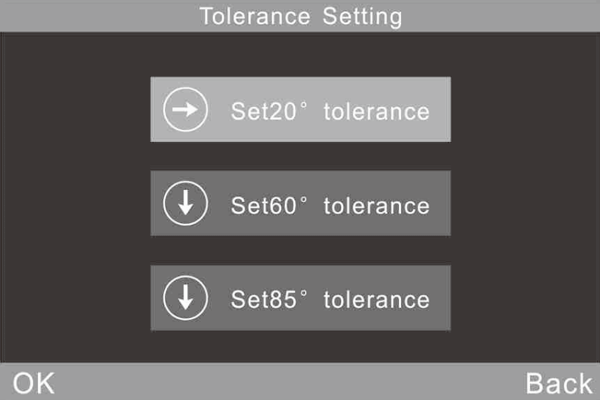
Figure 38 Tolerance Setting
3.6 Function Setting
Click “Setting” to set other functions as shown in figure 39. Function setting includes “Auto save”, “Time Setting”, ”Language Setting”, ”Backlight Time”, ”Screen Brightness”, ”Buzzer Switch”, ”Restore Factory”
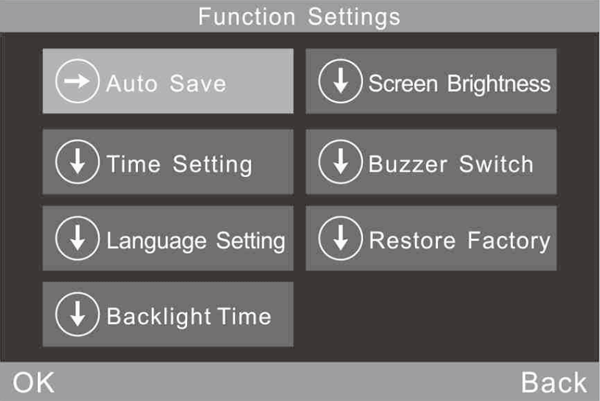
Figure 39 Function Setting
3.6.1 Auto Save
Click “Auto Save”. It has two options:”On” and “Off”. If select “Off”, you have to save the data manually when measuring. If select “on”, the instrument will save data automatically.

Figure40 Auto Save
3.6.2 Time Setting
Click “Time Setting” to set time and date, shown in figure 41.
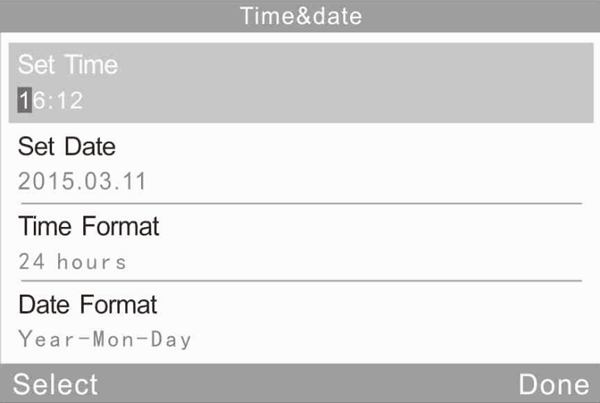
Figure 41 Time Setting
3.6.3 Language Setting
Click “Language Setting” to set English or Chinese.
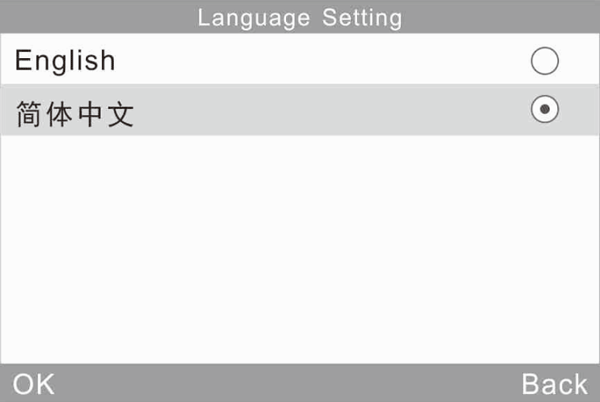
Figure 42 Language Setting
3.6.4 Backlight Time
Click “Backlight Time” to set the backlight time according to the requirements
3.6.5 Screen Brightness
Click “Screen Brightness” to adjust the brightness by “+” and “-”.
3.6.6 Buzzer Switch
Click “Buzzer Switch” in “Settings”. When click “Off”, it will not make a sound when measuring. When click “on”, it will make a sound when measuring.
3.6.7 Restore Factory
Click “Restore Factory” in “Settings”, there will pop up a warning interface as shown in figure 43. Click “OK”, the instrument will restore factory settings and all records will be cleared.
Note: When set it, there will be a warning. Please operate it carefully! If you don’t want to restore factory settings, please click “Back”.

Figure 43 Restore Factory Settings
4 Routine Maintenance
(1) The gloss meter is a precise instrument. Please operate and store it in standard laboratory environment (Temperature: 20℃,Standard atmospheric pressure, Humidity: 50~70%RH). Please avoid to use it in humid environment, strong electromagnetic interface environment, high light intensity environment and dusty environment.
(2) Standard plate is a precise optical component. Avoid being damaged by sharp object, avoid dirtying the board and avoid exposing it to sun. Regularly clean the standard plate by using soft cloth with alcohol in one direction. Ensure there are no tiny particles or sundries on the soft cloth. Before calibrating, clean the standard plate to make accurate calibration.
Attention:Forbid to use acetone solvent!
(3) In order to ensure the accuracy of the instrument, it is better send it back to the factory or qualified Local National Institute of Metrology for calibration. (Once a year)
(4) It needs to modify calibration value when the calibration value is different from practical measurement value. View chapter 2.2.2 for details.
(5) The gloss meter is powered by built-in battery. When long time not using this instrument, please charge it biweekly in order to protect the battery and extend the battery life.
(6) The internal clean work of the instrument should be finished by manufacturer (suggest once a year). Do not use cleaning tools to clean the internal instrument. Otherwise it will cause irreversible damage.
5. Technical Parameters
5.1 Product Features
(1) Touch screen, easy to operate.
(2) Large screen (3.5inch), high resolution (320*480), full-view display with clear image.
(3) Aesthetic design perfectly combined with ergonomics structure.
(4) High hardware configuration, merging multiple innovative technologies.
(5) Comply with the standard of ASTM D523, ASTM D2457, GB/T 13891, GB/T 7706 and GB/T 8807.
(6) Three Measuring angles (20°60°85°), can measure simultaneously.
(7) Three work patterns and multi-functions can satisfy the requirements of different customers.
(8) QC software owns powerful extending functions.
(9) Large-capacity memory can store 1000 basic records, 5000 statistical records and 5000 continuous record.
(10) Input data manually, easy to operation.
(11) Auto power-off function to save electricity consumption.
5.2 Technical Specifications
| Measurement Angle | 20°/60°/85°/20°60°85° | ||
| Standard | ISO 2813, GB/T 9754, ASTM D 523, ASTM D 2457 | ||
| Measuring Area(mm) | 20°: 10x10, 60°: 9x15, 85°: 5x36 | ||
| Measuring Range | Multi-angle Models | Single Models | Some Single Models |
|
20°: 0-2000GU 60°: 0~1000GU 85°: 0~160GU |
60°: 0~300GU | 60°: 0~200GU | |
| Division Value |
Some Models: 0.1 GU Some Models: 1 GU |
||
| Range | 0-10GU | 10-100GU | 100-2000GU |
| Repeatability | ±0.1GU | ±0.2GU | ±0.2GU% |
| Reproducibility | ±0.2GU | ±0.5GU | ±0.5%GU |
| Deviation | ±1.2, ±1.2% | ||
| Accuracy | Conform with JJG696 first class gloss meter working requirements. | ||
| Chromaticity Corresponding | Corresponding with CIE 1931(2°) under CIE C light source. | ||
| Measuring Time | 0.5s | ||
| Dimension | L*W*H : 160mm*75mm*90mm | ||
| Weight | 350g | ||
| Battery | 3200mAh Li-ion Battery, >10000 times (within 8 hours) | ||
| Display | TFT 3.5inch, touch screen, resolution: 320*480 | ||
| Interface | USB/RS-232 | ||
| Storage | Basic Mode: 1000, Statistical Mode: 5000, Continuous Mode: 5000 | ||
| Software | GQC6 Quality Control Software with QC report printing function and more extended functions | ||
| Operation Temperature | 0~40℃ (32~104°F) | ||
| Storage Temperature | -20~50℃ (-4~122°F) | ||
| Humidity | <85% relative humidity, no condensation | ||
| Standard Accessories: | Power Adapter, USB cable, User Manual, GQC6 software, Wiping Cloth, Calibration Plate | ||
| Optional Accessories: | Miniature Printer | ||
| Note | The specifications are subject to change without notice. | ||



